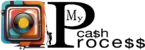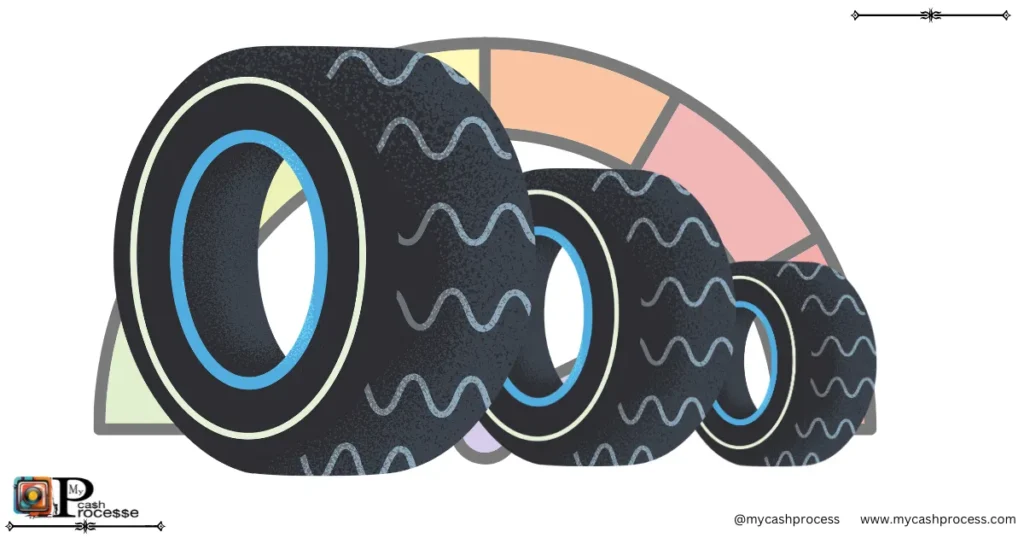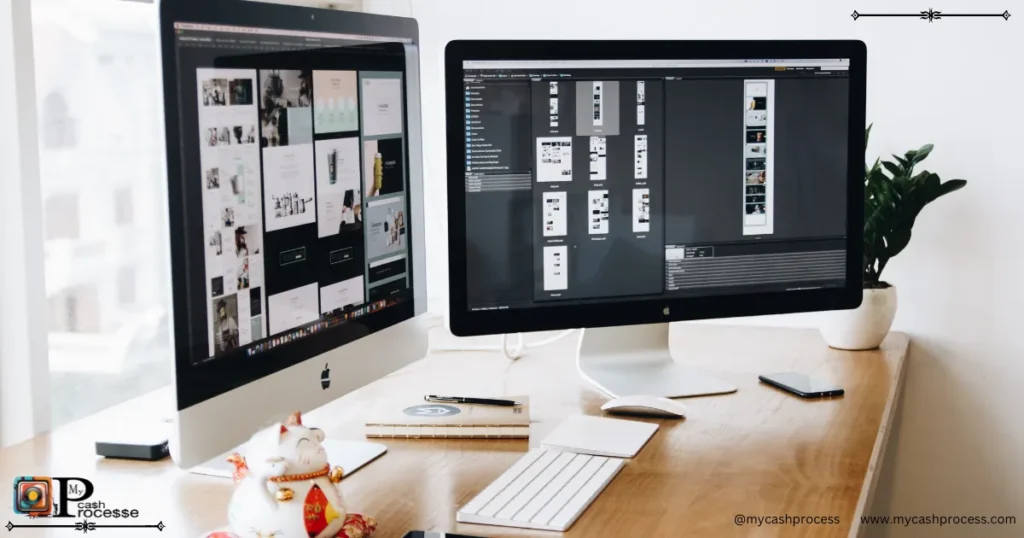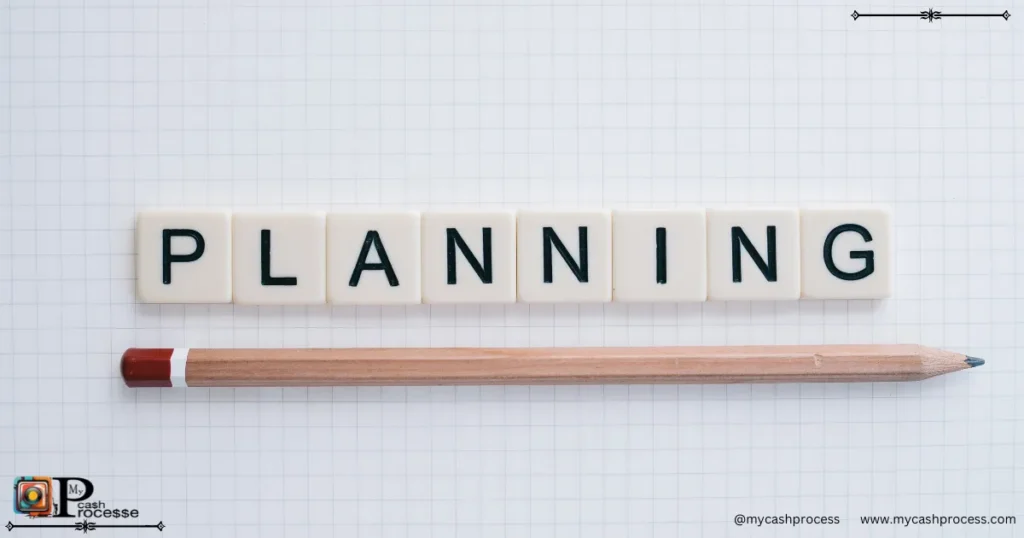Introduction
If you’re looking to create a professional-looking WordPress website in 15 minutes or less, then this guide is perfect for you. I’m going to walk you through how to build an impressive website in just a few simple steps. It’s honestly very easy and budget-friendly. I truly believe anyone can do it!
You might be wondering, “Anyone can do it, but I don’t know how to code. How am I supposed to build a website?” Well, with WordPress, coding isn’t necessary at all! Everything is done using drag-and-drop tools, making the process super straightforward. After following this guide, you’ll be able to create your own website with ease. So, let’s dive in!
Quick Access Guide
How to Create a Website Free of Cost in 15 Minutes: Why It’s Ideal for Small Businesses
Building a website for your small business doesn’t have to break the bank. By learning how to create a website free of cost in 15 minutes, you can establish a professional online presence quickly and affordably. This guide shows you how to create your own website without spending a dime, making it perfect for small business owners looking to set up their websites with minimal investment.
You don’t need to hire expensive website designers or invest in costly tools when a free website maker for business like InfinityFree gives you the platform to create your business website free. By following a few simple steps, you’ll have a website up and running in no time, even with no prior technical experience!
Start Your Own Website Today: A Simple Guide for Beginners
If you’ve ever wondered how to make your own website for free, you’re in the right place. Starting a website today is easier than ever, thanks to the numerous free website makers available online. Platforms like WordPress and free hosting services allow anyone—whether you’re a small business owner, a blogger, or an entrepreneur—to set up a website in just 15 minutes.
In this section, we’ll guide you step by step through the process of creating your own website for free, from signing up for hosting to customizing your site. Whether you’re looking to start a blog for free or create a website for your small business, this guide will help you get started without any upfront costs.
The Best Free Online Website Builder for Small Businesses: A Step-by-Step Guide
When it comes to website design for small businesses, many owners assume they need to hire a WordPress website designer. However, thanks to free online website builders, you can make your own website for free with just a few clicks. Tools like InfinityFree offer robust hosting services with easy-to-use features that enable you to create a professional website in no time.
This section walks you through the process of using a free website maker for business, including all the steps required to choose a template, customize it to your brand, and launch a website that attracts potential customers. Whether you’re creating a business website or starting a blog for free, this guide covers everything you need.
Cheap Website Design: Tips for Small Businesses on a Budget
Building a website on a budget doesn’t mean sacrificing quality. In this section, we’ll share tips for achieving a professional-looking website with cheap website design tools. You’ll learn how to use free resources like InfinityFree and Elementor to design your website in a way that attracts customers, even on a small budget.
We’ll also explain when to consider hiring local website designers or when you can create your own website using free tools. If you’re just starting out, you don’t need to spend a fortune on design – there are plenty of options to make your website stand out without overspending.
How to Make Your Own Website for Free: No Coding Needed
Many people hesitate to start their own website because they fear that the process requires coding skills. Fortunately, with WordPress and free website builders like InfinityFree, you can create your own website without writing a single line of code. This section covers the best way to make your own website for free and how you can get started right now without the need for technical expertise.
You’ll learn how to choose a template that fits your needs, adjust your design, and integrate all the features you need to launch your website. This makes it easy for anyone, including small business owners, to start their own website with cheap website design solutions that don’t sacrifice quality.
Step 1: Sign Up for InfinityFree Hosting
Navigating to InfinityFree Website
The first step in how to create a website free of cost in 15 min is setting up free hosting on InfinityFree. Open your browser and go to www.infinityfree.net.
- If you already have an account, simply click on Login and enter your credentials.
- If you don’t have an account yet, no problem! Click on Register to sign up.
You can quickly create an account using your Gmail. Just fill in your details, set a password, and you’re good to go. Then, click Sign Up.
Confirm Your Email and Access the Control Panel
Once you register, check your inbox for the verification email. Click the verification link to activate your account.
After registering, you’ll be taken to your hosting control panel, also known as cPanel. This is where you will manage your website—this is the backend where all the magic happens!
Setting Up a Website for Small Business: The Complete Process
When setting up a website for your small business, the first step is choosing the right hosting platform. With services like InfinityFree, you can host your own website for free, which gives you full control over your site without having to pay for hosting.
In this section, we’ll take you through the process of setting up a website for a small business free of charge. From registering a free domain and installing WordPress to adding essential business pages and optimizing for SEO, you’ll learn everything you need to get your website online.
Host Your Own Website for Free: A Simple Solution for Entrepreneurs
Entrepreneurs and business owners often ask, “How can I host my own website for free?” With the right tools and platforms, it’s completely possible. In this section, we cover everything you need to know about hosting your website on free platforms like InfinityFree, so you don’t have to worry about ongoing hosting costs. Whether you’re starting a blog for free or creating a business website, this is the best option for budget-conscious individuals looking to maintain full control over their online presence.
By the end of this section, you’ll have all the information needed to get your website live, secure, and optimized for success—all without paying a cent for hosting.
Step 2: Create Your Free Hosting Account
Setting Up Your Hosting Account
Now that you’re inside InfinityFree’s dashboard, let’s create your website.
- Under the Account Settings section, click on Create a New Account.
- Select the free plan on InfinityFree (it’s just one click!).
- Choose a subdomain for your website, or use a custom domain later.
For now, let’s choose a subdomain. You can pick something like:
mybusiness.infinityfreeapp.commysite.infinityfreeapp.com
Just make sure it’s memorable. After selecting your subdomain, click Check Availability. If it’s available, hit Create Account.
Finalizing Your Hosting Account Setup
InfinityFree will now set up your hosting account. It should take just a couple of minutes, and you’ll be ready to move on to the next step.
How to Make a Website for a Small Business Free: A Cost-Effective Solution for Entrepreneurs
Creating a website for your small business can be expensive, but it doesn’t have to be. With the right tools and a little creativity, you can build a business website for free. By using free website builders and hosting options, such as InfinityFree, you can create a cost-effective website for your small business in just 15 minutes.
Whether you’re selling products online or providing services, having a website is crucial for business success. With platforms like WordPress, you can customize your site to reflect your brand and add essential features like contact forms, e-commerce functionality, and more. This section will guide you through the process of setting up your small business website for free while also providing tips for ongoing website management.
Step 3: Install WordPress on Your Website
Now that your hosting account is set up, let’s install WordPress. InfinityFree offers a one-click installer, making the process incredibly easy.
- Click on Control Panel.
- Read the notice and click Approve to proceed.
- Scroll down to the Softaculous Apps Installer.
- Find and click on WordPress.
- Click Install Now.
Configuring WordPress Installation
You’ll now need to choose a domain or subdomain:
- Select the subdomain you just created.
- Leave the directory field empty (this installs WordPress in the root folder).
Now, fill in your WordPress admin details:
- Username: Create a unique username.
- Password: Use a strong password.
- Email Address: Enter your email (important for password recovery).
Once everything is filled out, click Install. WordPress will now be installed automatically, and within a few minutes, you’ll have access to your new website!
Logging Into WordPress
Once the installation is complete, you’ll receive a link to:
- Your new website
- Your WordPress admin login
Click on the WordPress Admin URL, enter your credentials, and log in. Welcome to your WordPress Dashboard—this is where you will manage everything on your site, from content to design and settings.
WordPress Website Developers: How They Can Help You Customize Your Free Website
While you can set up a basic website for free on platforms like InfinityFree, you might want to go beyond the standard features as your website grows. In this section, we discuss how a WordPress website developer or WordPress website designer can help you elevate your website. Whether you want more customization, advanced features, or integrations, hiring a professional can help you achieve your vision without breaking your budget.
You’ll learn how a WordPress website designer can assist in turning your free website into a fully functional business hub. The right developer can also ensure your website is secure, optimized for search engines, and scalable for future growth.
Step 4: Creating an SSL Certificate
Why SSL is Important
As you’ll notice, your website is not secure yet. Without an SSL certificate, the connection between your browser and your site isn’t encrypted. This can expose sensitive information, making it easier for attackers to intercept data.
Let’s fix that by installing an SSL certificate.
Generating an SSL Certificate on InfinityFree
- Go to your InfinityFree Dashboard.
- Click on SSL Certificates.
- Click on New SSL Certificate.
- Copy your domain name and paste it into the field (without extra marks or spaces).
- Click Create Order.
- Wait for a confirmation message.
- Click Set Up CNAME Records.
- After a few minutes, refresh the page and click Request Certificate.
Installing the SSL Certificate
- Once the certificate is ready, go back to SSL Certificates.
- Click Manage next to your domain.
- Click Install Records Automatically.
- A green confirmation message will appear—your SSL is now being installed!
Now, if you visit your website, you might notice that the HTTPS prefix and the padlock icon are still missing. Don’t worry! We still need to set up a redirect to ensure that all traffic is securely directed to the HTTPS version of your site.
Step 5: Install Redirect to SSL Plugin
Now that your SSL certificate is set up, let’s ensure your WordPress site always uses HTTPS. This step guarantees that all visitors access your website securely.
Enabling HTTPS in WordPress
- Go to your InfinityFree dashboard and log into your Control Panel.
- Find the link to your WordPress Admin Dashboard and click it.
- Navigate to Plugins > Add New.
- In the search bar, type Really Simple SSL.
- Click Install Now and then Activate.
Once activated, the plugin will automatically redirect all your traffic to HTTPS. You’ll now see the padlock icon in your browser, confirming your website is fully secured. Your visitors’ data is protected, and your website appears more trustworthy.
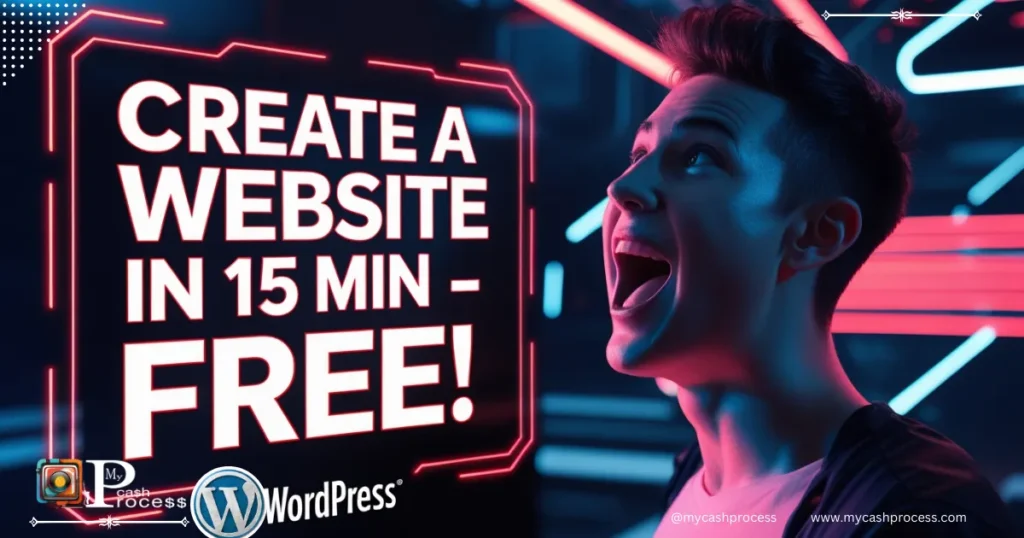
Step 6: Customizing Your Website with Astra Theme
Now that your website is secure, it’s time to customize its appearance. We will use the Astra theme, a fast, lightweight, and customizable WordPress theme.
Install Astra Theme
- Go to your WordPress Admin Dashboard.
- Click on Appearance > Themes.
- In the search bar, type Astra and press Enter.
- Click Install and then Activate.
Great! Astra is now active on your website. Next, let’s install starter templates for a professional design.
Install Starter Templates
- Navigate to Plugins > Add New.
- Search for Starter Templates.
- Click Install and then Activate.
- Open the plugin and select Elementor as your page builder.
- Browse through the available templates and select one that matches your style.
- Click Import Complete Site or Import Single Page.
- Wait for the process to complete.
Customize Your Website
Once the import is complete, it’s time to personalize your website:
- Select your brand colors.
- Choose fonts that match your style.
- Upload your logo.
- Update your website’s content to reflect your business or personal brand.
When satisfied, click Continue and proceed to finalize your setup.
Step 7: Editing Your Website with Elementor
Now that your website is set up, let’s edit the pages to match your vision using Elementor.
Edit Pages & Sections
- Go to Pages > All Pages.
- Select the page you want to edit and click Edit with Elementor.
- The Elementor editor will open, allowing you to modify sections easily.
Customize Content
- Modify text: Click on any text box and type your content.
- Change images: Click on an image, then select Change Image to upload a new one.
- Adjust buttons: Modify text, links, and colors.
- Rearrange sections: Drag and drop elements to reposition them.
After making your changes, click Update to save.
Integrating Social Media
Adding social media links helps you connect with your audience.
- Locate social media icons in your template.
- If they don’t exist, drag a Social Icons Widget from Elementor’s sidebar.
- Click on each icon and enter your social media profile URLs.
- Customize icon size, spacing, and colors to match your website’s branding.
- Click Save Changes.
Step 8: Enhancing Your Website with Essential Pages
To make your website complete and professional, consider adding the following pages:
- Privacy Policy
- Terms & Conditions
- Contact Us
These pages build trust and help with legal compliance.
Additionally, install useful plugins such as:
- SEO Plugin (Rank Math or Yoast SEO) to optimize your site for search engines.
- Backup Plugin (UpdraftPlus) to secure your data.
- Contact Form Plugin (WPForms or Contact Form 7) to enable easy communication with visitors.
Conclusion: Get Started with Your Free Website Today!
Congratulations! 🎉 You have successfully built a professional, secure, and fully customized website without spending a dime. Here’s a quick recap of what we achieved:
- ✅ Set up free hosting with InfinityFree
- ✅ Installed WordPress with one click
- ✅ Secured your site with an SSL certificate
- ✅ Customized your website using Astra & Elementor
- ✅ Added social media integration and essential pages
- ✅ Optimized your site with plugins
Congratulations! You now have a clear understanding of how to create a website free of cost in 15 minutes. With the right tools, like InfinityFree, and a bit of time, you can create your own website or even a business website that looks professional and functions smoothly.
Whether you’re using the website for your small business, a personal project, or starting a blog for free, you have all the resources to begin. So, what are you waiting for? Start my own website today!
Your website is now live and ready to attract visitors! 🚀
Thank you for following along. Now, go ahead and start sharing your website with the world!
⚠️ Warning:
- Avoid Using Unverified Free Hosting Providers: Not all free hosting services are reliable. Some may impose hidden limitations, display unwanted ads, or even shut down without notice. InfinityFree is a trusted option, but always do your research.
- Security Risks with Free Hosting: Free hosting services may have limited security features. Always enable SSL certificates and keep WordPress updated to protect your website from potential attacks.
- Back Up Your Website Regularly: Since free hosting services do not always offer automatic backups, make sure to manually back up your website to avoid losing important data.
Follow us on Pinterest, Facebook, Instagram, Quora, Twitter X, TikTok, Discord, YouTube, and WhatsApp Channel.
💡 Advice:
- Choose a Memorable Subdomain: Since you’re using free hosting, your domain will include the provider’s name. Pick a subdomain that is easy to remember and reflects your brand or purpose.
- Optimize Website Speed: Free hosting services often come with limited resources. Use lightweight themes like Astra and optimize images to improve loading speed.
- Upgrade When Needed: If your website grows and requires more resources, consider moving to a premium hosting plan for better performance and customization options.
- Utilize Free Plugins Wisely: WordPress offers thousands of free plugins. Use only the necessary ones to avoid slowing down your site.
- Ensure Mobile Responsiveness: Most visitors browse on mobile devices, so choose a responsive theme and test your website on different screen sizes.
FAQs:
-
Q1: Is InfinityFree hosting really free?
Yes, InfinityFree offers completely free hosting with no hidden charges. However, it has limitations such as no email hosting and limited support.
-
Q2: Can I use my own domain instead of a subdomain?
Yes! InfinityFree allows you to connect a custom domain, but you need to purchase the domain separately from a registrar like Namecheap or GoDaddy.
-
Q3: Will my website show ads on free hosting?
No, InfinityFree does not force ads on your website, unlike some other free hosting providers.
-
Q4: How long does it take to set up a website?
With this guide, you can set up a fully functional website in just 15 minutes, depending on your internet speed and familiarity with the process.
-
Q5: Can I monetize my free website?
Yes! You can add Google AdSense, affiliate links, or sell products. However, ensure that the hosting provider does not have any restrictions on monetization.
-
Q6: What happens if my website exceeds free hosting limits?
If your website grows and consumes too many resources, InfinityFree may temporarily suspend it. In such cases, you might need to upgrade to a premium hosting plan.
-
Q7: Is WordPress the best option for free website building?
WordPress is highly recommended due to its flexibility, plugins, and customization options. However, other free website builders like Wix and Weebly are also available but may have more limitations.
-
Q8: How do I get customer support for InfinityFree?
InfinityFree has a support forum where you can ask questions. However, free users do not get direct email or chat support.