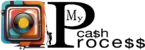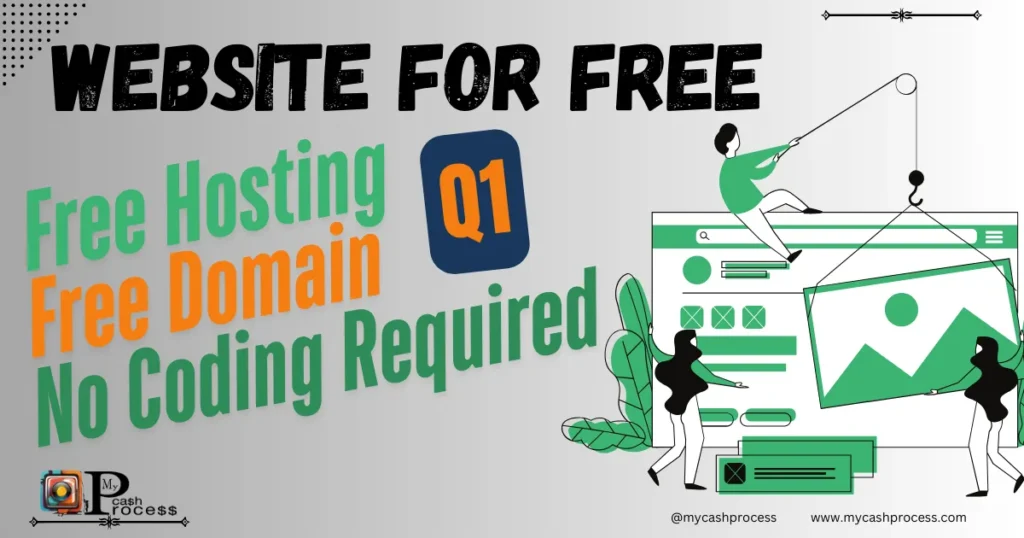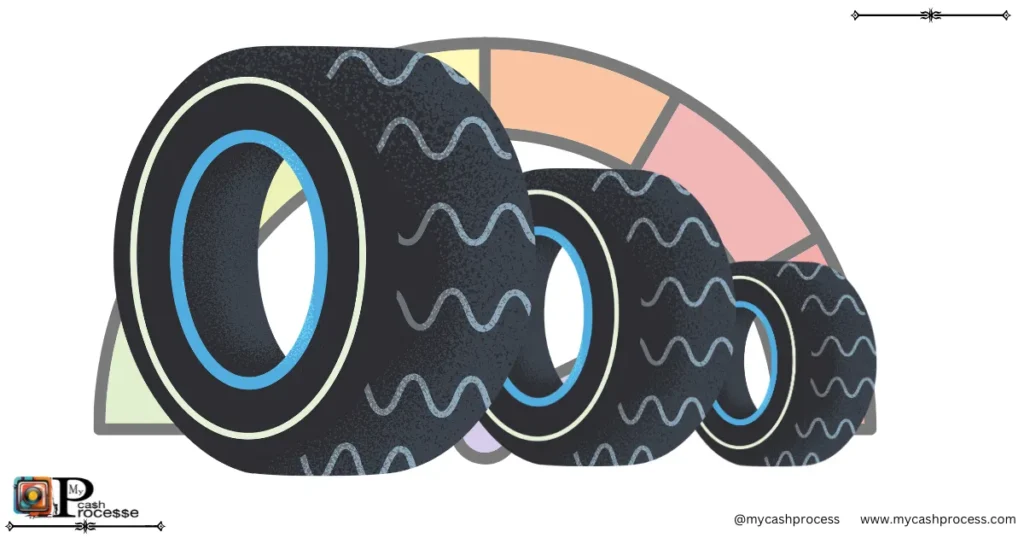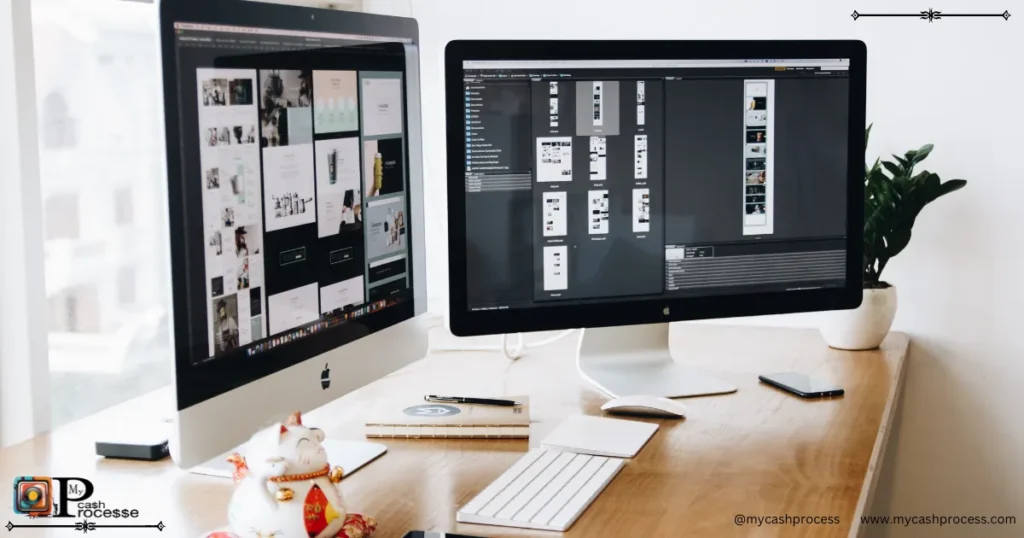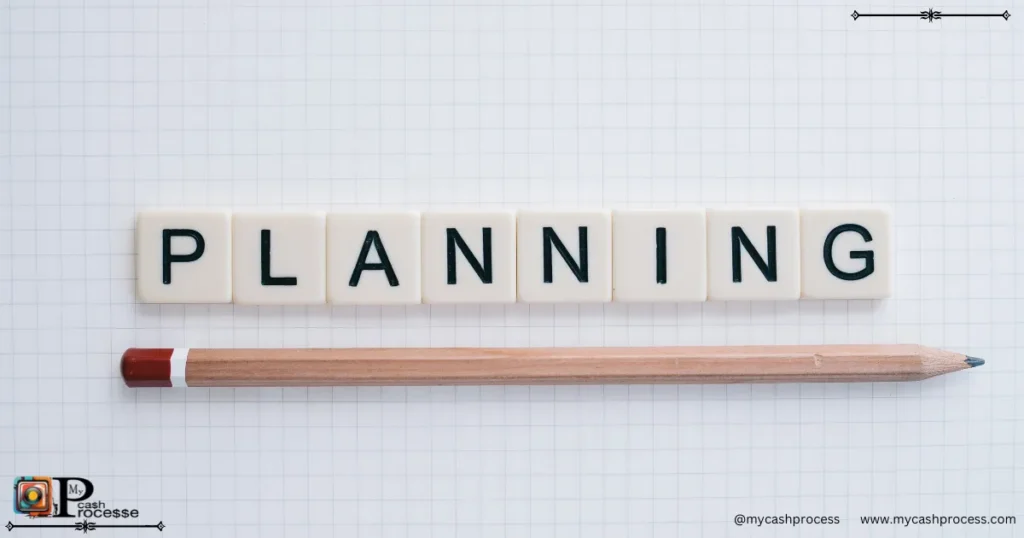Important Note
This article is designed to help you create a website for free using the AI website builder, free WordPress hosting, and free domains. While the article provides a basic overview and valuable information, there may be hard discrepancies in the text. For a more accurate, step-by-step guide and to ensure the best understanding of the process, I highly recommend you watch the accompanying video on my YouTube channel.
In the video, everything is explained in detail, and you’ll see the exact steps with no room for confusion. Be sure to check out the video for a complete, error-free walkthrough! and you will find all the Resources that we used in the tutorial below of the video. Click 👉 Download The Resources 👈 Button.
Introduction
In 2025, it’s hard to believe that some people still don’t have a website. Whether you’re a student, an entrepreneur, or someone looking to establish a strong online presence, having a website is essential. Fortunately, with today’s tools, you can create a website for free with AI Website Builder, Free WordPress Hosting, Free Domain, and No Coding Required.
In this article, we’ll walk you through the entire process of creating a website for free and show you how to do it without technical skills. We’ve got you covered from setting up your site to customizing pages and adding content. By the end, you’ll know how to make a WordPress website using the easiest methods, including a drag-and-drop website builder and an AI website builder.
Quick Access Guide
Why Choose Hosting WordPress Free and a Free Domain?
In today’s digital age, having a website is crucial for anyone looking to build an online presence, whether for personal, business, or portfolio purposes. With free WordPress hosting and a free domain, you can create a professional-looking website without the burden of high costs.
By using platforms like InfinityFree or Pantheon, you get access to free hosting, free domains, and robust tools like WordPress and AI website builders—all without the need for coding skills. This means that whether you’re an entrepreneur, a blogger, or a student, you can get your website up and running with minimal effort and no cost.
1. Create an Account on Pantheon Free Website Creation Tools
To get started with your free website creation tools, you need to sign up for Pantheon, a platform that allows you to create a website for free with AI Website Builder, Free WordPress Hosting, Free Domain, and No Coding Required.
- Go to pantheon.io and click Get Started.
- Sign in using your Google account and select your email address.
- Once you’re logged in, you’ll be directed to your Pantheon dashboard.
Pantheon is known for offering free hosting and free domain hosting, making it an excellent platform for beginners.
How To Make A WordPress Website Install WordPress with Free Hosting
With Pantheon, you can quickly install WordPress, the world’s most popular platform for website design. Here’s how:
- In your Pantheon dashboard, click on Create New Site and select WordPress.
- Enter a site name (e.g., “MyPortfolio”) and proceed to Continue.
- Click Visit Your Pantheon Site Dashboard.
- Then, Click Visit Development Site.
- Choose Site Language and click Continue
- Fill the blank with the Site’s information and save the Username and Password in a text file; you will need it again
- Click Install WordPress
- Log in to get started with your WordPress dashboard. Use the Username and Password.
WordPress provides a range of website design templates and themes that can be fully customized to suit your needs. With no coding required, creating your site has never been easier.
Use AI to Build Your Website (AI Website Builder)
After installing WordPress, you can start building your website. Here’s where the magic of AI website builders comes in. With Pantheon and the zip WP AI-powered tool, you can automatically generate a website based on your business information.
- Install the Plugin (Astra Site) 👉 Download The Resources 👈 .
- Plugins > Add New Plugin
- Select The Astra Site File.
- Install Now > After clicking Activate Plugin.
- Choose the AI method to generate your website layout.
- Create an Account in Zipwp.
- Choose the Free Plan and Click Continue.
- Easy: Enter details about your business, such as the name, industry (e.g., Books), and a few images.
- Choose The Template and continue the steps in the left bar.
The AI website builder will generate your website, including content, images, and layout, based on the details you provided.
This AI-driven process allows you to quickly build a personal portfolio website or a website design for small businesses.
Creating a Professional Website with AI Website Builders
AI website builders have revolutionized the way we approach web design. With tools like Pantheon’s AI website builder, you can create a fully functional and professional-looking website without any technical expertise. These AI-powered tools can analyze your business details and generate an entire website for you in minutes.
Once you’ve installed WordPress, you can use the AI builder to:
- Input your business details (industry, name, etc.)
- Automatically generate content, layout, and design.
- Customize your website further with drag-and-drop website builders like Elementor.
This no-code approach allows you to create a website for free while ensuring it’s professional and tailored to your needs.
Using Drag-and-Drop Website Builders to Personalize Your Website
Even after using AI website builders, you may want to customize your site to meet your specific needs. WordPress offers powerful drag-and-drop website builders like Elementor, which allow you to make real-time changes to your website’s layout and content.
With Elementor, you can:
- Customize text, images, and buttons with ease.
- Build new pages such as About Us or Contact.
- Quickly change the design, layout, and style without writing any code.
This makes Elementor an ideal tool for those who want to personalize their free WordPress website without needing advanced technical skills.
Customize Your Website Content
Once the AI has created your website, it’s time to personalize it. Whether you’re creating a personal portfolio website or a business website, you can easily edit content:
- In your WordPress Dashboard, go to the page you want to edit.
- Select Edit Page and modify text, images, and other content.
- You can also use AI to refine your website’s text. Simply select the text, click on Ask AI, and let the tool rewrite it according to your needs.
If you’re looking to change your design, Pantheon also lets you use pre-made templates, such as a Canva website layout, to give your site a professional look.
Add New Pages (How to Build a Website with WordPress)
Adding new pages to your site is simple in WordPress. To create a new page like “About Us”:
- Go to your WordPress dashboard and click Pages > Add New.
- Enter a title, then select Edit with Elementor or the block editor.
- Add content using drag-and-drop elements.
- Elementor, a popular drag-and-drop website builder, offers a highly intuitive interface, making it perfect for beginners.
In this article, we will learn how to get free hosting and domain for a WordPress website. After watching this video, you will have a completely free domain and 5 gigabytes of free hosting for a lifetime.
The Benefits of Using AI Website Builders for Business Websites
AI website builders are not just for personal portfolios—they can also be used to create a professional business website. By automating many aspects of the design process, AI builders help you save time and effort, making it easier to launch a business website that’s fully optimized for user experience and SEO.
Benefits include:
- Faster website creation with pre-made templates and AI-powered designs.
- No coding is required, so it is perfect for beginners.
- AI-generated content that is tailored to your business needs.
Whether you’re starting a blog, an online store, or a corporate website, AI tools like Pantheon’s AI builder ensure you get a stunning, functional site with minimal effort.
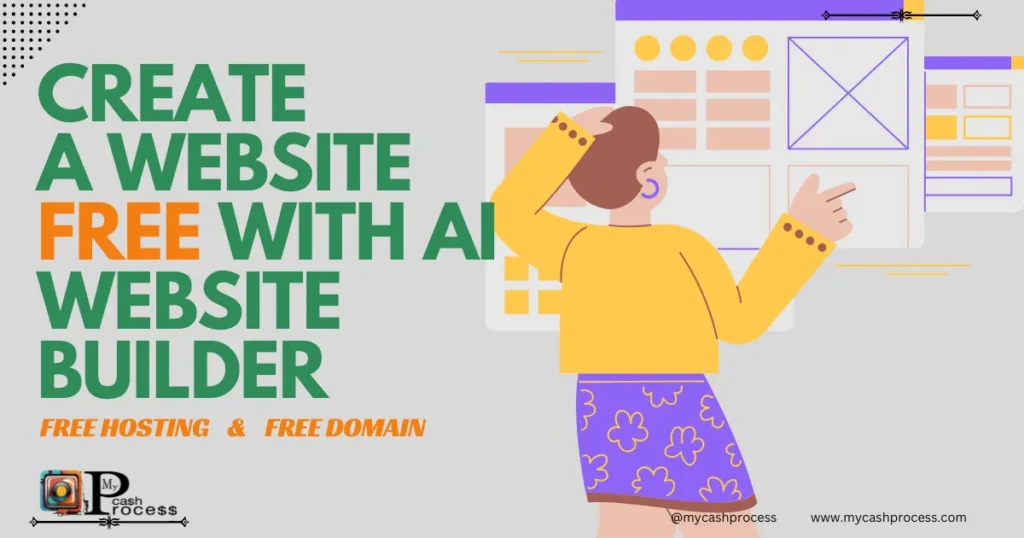
2. Sign Up for InfinityFree for Free Domain and Free Hosting
Once you visit InfinityFree, you’ll notice their claim of providing free hosting. If you already have an account, you can log in directly. If you’re a new user, you’ll need to sign up by entering your email and creating a password, with a possible requirement to verify your email. After logging in, you’ll be directed to the control panel, where you can explore the available features, such as 5GB disk space, unlimited bandwidth, and a free subdomain. Scroll down to discover more details about these features and how to make the most of them.
How to Get Free WordPress Hosting with InfinityFree
InfinityFree offers an excellent option for beginners who want to create a WordPress website without any cost. You can get free WordPress hosting with 5GB of disk space, unlimited bandwidth, and the ability to use a free subdomain or your own custom domain.
Here’s how to set up your free WordPress hosting with InfinityFree:
- Go to the InfinityFree website and Create An Account.
- Step 1:
- Choose the free subdomain
- Choose the Domain Extention..
- Click on Check Availability; if it is not available, choose another one.
- Step 2:
- Fill in the blank and press on Create Account.
- Step 3:
- Click on Control Panel.
- Then read the notice and press on I Approve.
- Scroll down to install WordPress via the Softaculous Apps Installer.
- Click WordPress and then Install.
- Don’t change the protocol. Choose this option: HTTP://
- Put information and Save the username and password ( you have two Sites now.)
- Then scroll down and click Install.
- Check Your Site and your Admin Dashboard from the links
- Go to Dashboard, and we will continue.
The ease of use and flexibility make InfinityFree a great option for anyone looking to create a website for free. You don’t need any technical expertise to get started!
The free hosting provider we will use is InfinityFree. You can search for it on Google or find the link in the description. This hosting company has been providing service for over 10 years, so it’s very trustworthy.
Why SSL Security Is Essential for Your Free WordPress Website
Once your WordPress website is up and running, securing it with SSL is crucial. SSL certificates ensure that your website is encrypted, which improves security for both you and your visitors. This is particularly important for any website that collects personal or financial information.
Fortunately, securing your free WordPress website with SSL is easy, even for beginners:
- Install an SSL certificate using InfinityFree or Pantheon.
- Use the WP Force SSL plugin to force HTTPS and ensure your website is always secure.
By installing SSL, you’ll not only make your website more secure, but you’ll also improve your SEO rankings and build trust with your audience.
3. Install SSL for Security
You may see a “Not Secure” sign on your site. To fix this, you need to install an SSL certificate.
Go to the Infinity Dashboard:
- Refresh your page and click on Free SSL Certificates.
- Generate a New SSL certificate by pasting your domain name and removing the HTTP part.
- Click on Create Order and follow the DNS setup instructions.
- Step 3:
- Use the Automatic DNS setup option to make this easier.
Wait for propagation (usually about 15 minutes), and then the status will change to Ready with a green signal.
After the propagation
Refresh the same page, then you will see a green mark, after that:
- Click on Request Certificate.
- Step 4:
- Press Install SSL Certificate Automatically.
- wait 30min. Check your domain and follow the next Section: Force HTTPS
4. Force HTTPS For The Free Domain Hosting
Now that the SSL is installed, install the WP Force SSL & HTTPS SSL Redirect plugin.
- From Plugins in WordPress Dashboard, add new Plugng
- Search and install WP Force SSL & HTTPS SSL Redirect,
- Activate the plugin and search for it in the plugins section.
- Now click on Configure SSL in the plugin.
- Refresh the page. Now you should enter your Username and Password to log in.
Configure it, and your website will automatically redirect to HTTPS, ensuring it’s secure.
After logging in, you’ll notice the lock icon, indicating that your website is secure.
5. The Last Step: Migrate Your Website to the New Free Domain
Now, we are in the last step. We will use a plugin to migrate our old site to the new one, and for that, we will need a version. I did upload it to you with the other resources because this one makes us migrate up to 100 GB.
Go to the Old Site:
- Go to this link and get the migration Plugin all in one 👉 Download The Resources 👈
- Go to Add New Plugin and select the migration plugin from your computer.
- Install the Plugin and Activate it. and Don’t Update it.
- In the same Plugin, Go to Export > Export Site File and wait.
- Download the File to your computer.
Go to the infinityfree Account:
- Click on File Manager. and search for htdocs and click on that file.
- Below the page, you will see a Plus Icon, click.
- New file, and name it unzipper.php click ok. and make the page like that.
- Go to the text file that you will find with 👉 Download The Resources 👈 and copy the code.
- Paste the Code in the new file that we opened in htdocs.
- Click Save.
You will need the export file from your old site, search for it, and make a zip File:
- Go to htdocs > wp-content > ai1wrn_backups.
- In your computer, get the file select it, and right-click in the mouse > Send To > Compressed (Zipped) folders.
- Drag and drop the zip file into the file manager ai1wrn_backups.
Unzip the File Inside the File Manager PHP
Refresh the website and go to your website:
- Next to your domain name, add unzipper.php (e.g.,
www.yourdomain.com/unzipper.php) and press Enter. - A page will appear—simply select the file from the list and click Unzip Archive.
- That’s All.
- Once the extraction is complete, the migration process will be finalized successfully.
Now, your WordPress website is set up with free hosting, a free domain, and SSL security! You can access your site and manage it from the WP admin dashboard.
Conclusion
In conclusion, Create a Website for Free with AI Website Builder, Free WordPress Hosting, Free Domain, No Coding Required is the perfect solution for anyone looking to build a professional website without spending a cent. Thanks to these powerful, user-friendly tools, you can easily create a stunning website, regardless of your technical expertise. Take advantage of this opportunity to design your online presence today—no coding, no hassle, just a free website at your fingertips!
Creating a website has never been easier, thanks to AI website builders, free WordPress hosting, and free domains. Whether you’re building a personal blog, a portfolio, or a business website, the tools and platforms discussed in this article will help you create a website for free with no coding required.
By using platforms like Pantheon and InfinityFree, you can get started quickly, install WordPress, and build your site with minimal effort. Add some AI-generated content or use a drag-and-drop website builder to fully customize your site and make it your own.
Now that you know how to create a website for free with AI website builder, free WordPress hosting, and free domain, start building your online presence today!
Warning
While the idea of creating a website for free website may sound appealing, there are some caveats to consider. Free domain hosting and free hosting options often come with limitations, such as fewer features, slower speeds, or the absence of advanced security protocols like SSL. Be mindful of the potential challenges with free platforms and be prepared to upgrade or move your site to a paid plan if your site grows. Additionally, using AI website builders may generate quick results, but don’t forget to review the content and ensure it accurately represents your vision or brand.
Follow us on Pinterest, Twitter X, Facebook, Instagram, Quora, TikTok, Discord, YouTube, and WhatsApp Channel.
Advice
If you’re creating a WordPress website for the first time, take it step by step. Don’t rush the process—explore different website design options, whether you’re using AI website builders or drag-and-drop website builders. If you’re building a personal portfolio website, keep your layout simple, user-friendly, and reflective of your style. For website design for small businesses, it’s important to focus on usability and professional design. Don’t forget to optimize your site for SEO by including your focus keywords and utilizing plugins for better security and performance.
If you have any questions, feel free to ask in the comments section, and don’t forget to like and subscribe to our channel and MailList!
How can I create a website for free with AI website builders?
You can create a website for free by using platforms like Pantheon or InfinityFree, which offer AI website builders. These tools automatically generate a website based on your business details with no coding required.
What are the best free domain hosting options for WordPress websites?
InfinityFree and Pantheon are great options for free domain hosting for WordPress websites. Both platforms provide free hosting and a free subdomain or custom domain.
How do drag-and-drop website builders work in WordPress?
Drag-and-drop website builders like Elementor let you easily customize your WordPress website. You can design your pages by simply dragging elements like text, images, and buttons into place; no coding is needed.
Can I use AI website builders for a personal portfolio website?
Yes, AI website builders can help design a personal portfolio website by automatically creating layouts, content, and images based on your input, making it easy to launch your portfolio quickly.
Are Canva website templates compatible with WordPress?
You can use Canva website templates by customizing them in Canva and then uploading images or elements to your WordPress website. While not directly integrated, this approach gives you design flexibility without coding.
What are the benefits of free hosting for small business websites?
Free hosting platforms like InfinityFree and Pantheon help small businesses create a professional site without initial costs, providing essential features like free domains and storage, though they may have limitations.